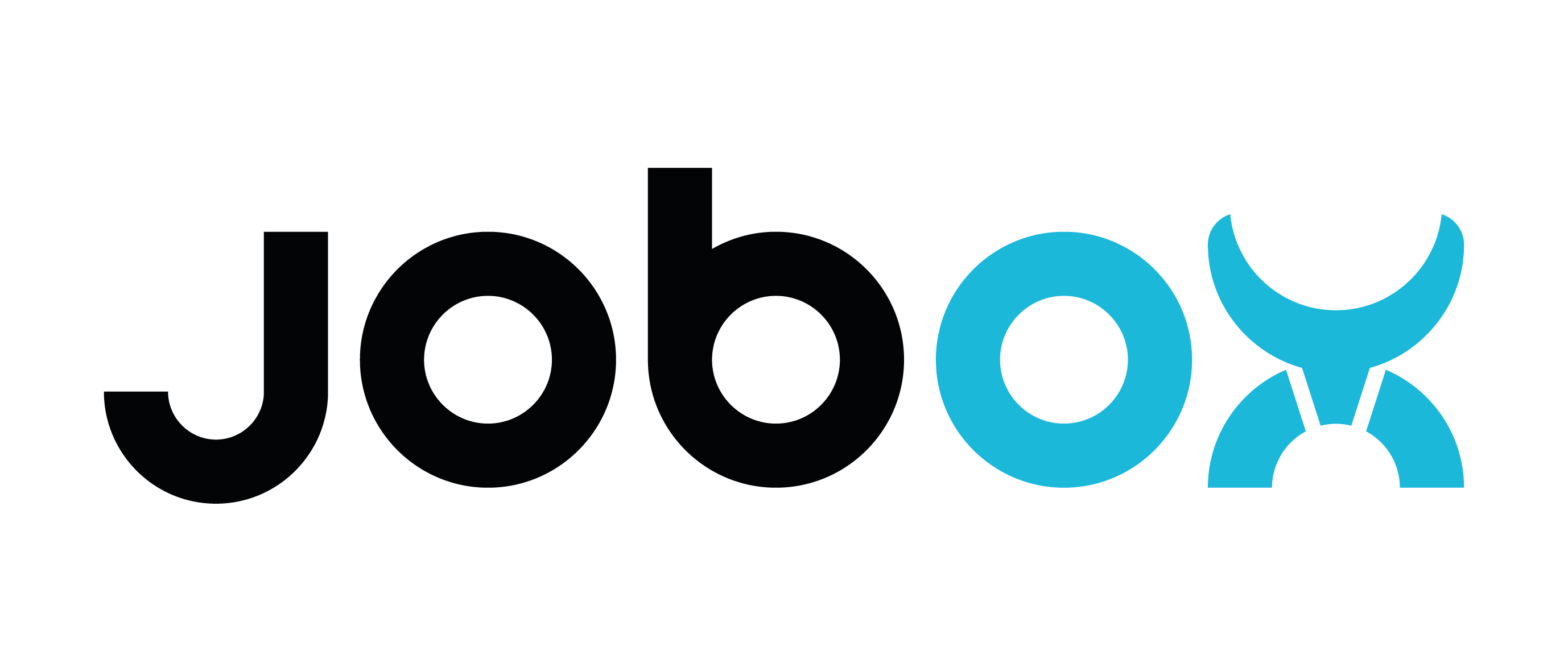Setup your slicer (Prusa MINI)
Setup JobOx slicer profile on Prusa MINI
When using Prusa MINI Printer with the JobOx system you will need to download a dedicated profile for you slicer and add it to your presets.
Why is this important? [...]
There are few specifications that needs to be met in order to be able using JobOx system. The building space needs to be reduced at least by 15 mm in the Y direction. This results in maximal building area of 180 x 171 mm. Furthermore there is a need of adding a dedicated GCODE as a start- and end-sequence. This sequences will load a Build Plate before the print starts and ejecting the Build Plate when it ends. The following profile presets will allow you set these margins and additional GCODE sequences in your slicer presets in the most comfortable way - by installing it as a new (additional) printer profile.We highly recommend using these profiles, because they already contain the margins for the adjusted “safe” printing area. This will preserve the heat bed from going too far in the Y-Direction and collide with the magazine unit or accidentally unload the Build Plate in the middle of the printing process. This could not only be frustrating, because the print would be interrupted without any chance to be continued. But also this also could damage parts of your printer or JobOx system.
Please note: our profiles are built on the base of Prusa MINI default printer profile. We adjusted the building space dimensions and added the JobOx sequences for loading and ejecting of the Build Plates as a START- and END-GCODE. Other then that all settings are left as default and can be modified. So if you are an experienced user and have already used a modified printer profile, please feel free to adjust the JobOx profile after the import, so it can meet you specific needs.
Einklappbarer Inhalt
Setup Prusa slicer (or Super slicer)
- Download JobOx_Slicer-profile_Prusa-MINI_v01.ini
- Open PrusaSlicer (or SuperSlicer)
- Go to File > Import configuration collection
- Navigate to ini-file downloaded in step 1
- Confirm popup
- Select one of the JobOx profiles in the "Printer:" dropdown
You will find two new profiles in your printer list the standard profile called
"Prusa MINI JobOx 171mm (v...)"
and one for the Input Shaper (Alpha) variant called:
"Prusa MINI JobOx-171mm Input Shaper (Alpa) (v...)"
Other differences to default Prusa MINI profile [ click to read more... ]
We also done some minor adjustments of the start GCODE:
- We added the loading- and ejecting-sequence to the start and end-GCODE. Your Prusa printer will now automatically start each job by pulling a new Puild Plate out of the magazine and ending it by ejecting this plate, getting ready for the next printing job.
- We removed the command M115, which tells the printer the latest firmware version. This is because this command will force your printer to stop, waiting for you to confirm by pressing the knob.This will interrupt the automation process.
- The extruder will preheat to an "idle" temperature of 170 °C before starting mesh bed leveling. This will prevent the leakage of the extruder during the leveling movements.
- We used a different GCODE for the intro line. Our experience showed that this shape of intro line will clean the nozzle removing possible residue from the tipp more reliable than a straight line in the default profile.
After you have setup your slicer continue here to learn how you can print multiple files in arow automatically.