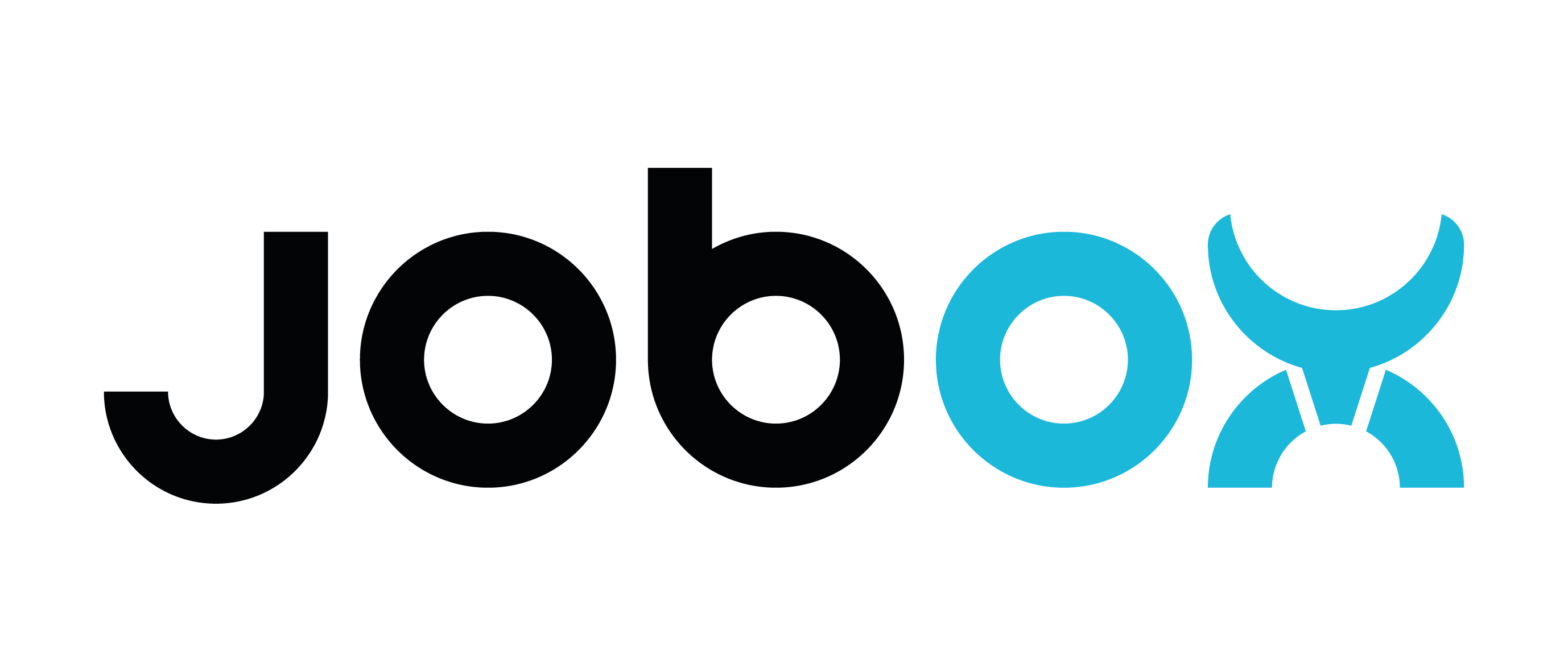Setup JobOx V2 [BETA]

Overview
This guidance will explain how you can test and operate with JobOx V2 on your Prusa MK3 or MK4 printer. It contains following chapters:
- Test GCODE: get sure that everything works as intended
- Automation: learn how to run continuous printing with JobOx V2
- Important notes: helpful information about usage of JobOx V2
Please makes sure you read this entire guidance, especially when you are already familiar with former JobOx version. Many significant handling details are different in this new version.
Self-test GCODE
This self-test will make your printer performing a “dry-run” making sure that everything is working correctly and is ready for your printing jobs. This GCODE will let your printer loading and ejecting building plates one by one, without printing (or heating up). The procedure will be repeated 8 times. If there are no 8 build plates available, you can simply reinsert ejected plates back to the magazine preventing it from going empty.
- Load your build plates into the magazine
- Download self-test GCODE for your printer model (see below)
- Copy this test-file to a data storage device (SD-Card for MK3 or USB flash drive for MK4)
- Insert the storage device into your printer and start the self-test GCODE
JobOx-V2_self-test_MK3.gcode
JobOx-V2_self-test_MK4.gcode
(for download use right mouse > save link as)
Self-test consists of multiple steps with short countdown interruptions in-between. The screen of your printer will show a short information each time before starting the next step. After start the entire procedure will run automatically without your involvement. However, hold your finger next to the reset button in order to be able to intervene if needed. Please be patient especially during the first round of the self-test run. As the system runs for the first time, unexpected behavior can happen. After the first round is finished (first loaded plate was successfully ejected) the self-test will seed up.
When something doesn’t work as intended you can try to fix the issue, if the reason is obvious to you. There are two "key moments":
- Leveling: for instance, you can take a look on the manual-leaflet once again and check if the leveling of the magazine or ejecting unit is set properly and re-adjust if needed. Please note, that leveling of the Ejecting unit needs to be made WITHOUT aluminum bed cover.
- Switching between MK3 and MK4: since the JobOx V2 is designed to fit both printer models, it’s very important that all MK3/MK4 “switching” steps are done as shown in the manual.
If you were not able to solve the issue, please contact our support (see below).
Automation
The most straight forward and easiest way to start a continuous printing with JobOx V2 system, is by using our in-house developed online tool called JOBOX.APP. If you are not familiar with it, please read this section.
[BETA] Use following link to access the web app: www.jobox.app/v2b
PLEASE NOTE: Do NOT use the regular JOBOX.APP. Since the JobOx V2 support is not yet implemented there, it will NOT work.
There are also few other, more comfortable ways to run a continuous printing on JobOx system. For example by using a third party print manager application with printing-queue support. However, since JobOx V2 is in its BETA stage, we will not yet publish a guidance for this. If you are interested in running JobOx V2 with your existing print manager, please contact our support (see below).
Important notes
(This chapter is "work in progress" and will probably be extended...)
Printer profile for slicer
One of the new features of JobOx V2 is that it no longer limits the printing surface of the printer. You can even extend it, adding another 5mm to the regular Y axis range (ask our support if you are curious about how it can be done). That’s why there is no essential need for using a dedicated slicer profile while operating with JobOx V2. This means you can just slice with the stock (original) Prusa MK3/MK4 printer profiles and drop the GCODEs into JOBOX.APP (use link above!). However, there is one important thing which needs to be taken into account!
Prusa Research offers quite frequent updates of their profiles. Each time when you update the configuration-database of your slicer (even without updating the slicer itself) some profiles can change. Most changes are reasonable and will bring new features and bug fixes, which is good. However, sometimes it also brings new bags, which can possibly not affect a “regular” printer-user but have a dramatic impact on automation functionality.
For instance, the latest profile for MK4 (09.11.2023) got following line in the Start-GCODE.
M109 T0 R{(( ... filament_type[0]=~/.*PET.*/ ? 195 : 170)))} ; wait for temp
It set extruder temperature for bed leveling depending on used filament. According to this code, the PETG temperature is now set to 195 °C. Previously PETG was heated up to a default value of 170 °C which worked just fine. But this new value of 195 °C is to height for some PETG filaments, which causes in leakage during probing and the “nozzle cleaning” routine of MK4 fails making the printer just stop. In our case we were able to solve the issue by changing the number 195 back to 170. However it took a while to figure out, where the bug came from.
That’s why it’s reasonable to make a local copy of the original Prusa printer profile (which is not updated automatically). You can make your personal adjustments to it if needed and keep using it for you JobOx setup without be worried about possible bugs after updates. You know, never change running system. ;)
Empty magazine detection
JobOx V2 is designed to stop the printer when no plate has been loaded from the magazine (e.g. when it is empty). It works quite reliable on MK3, where the printer goes into Z-leveling loop without starting the print. This makes some noise but is usually harmless for the printer itself. However, it should be interrupted soon, because when printer is doing this for too long, it could possibly wear out the ejecting-trigger mechanics of the JobOx or require a re-leveling afterwards.
In case of MK4 the printer just stops during the “nozzle cleaning” step, which is performed before the mesh leveling. The printer just go into parking position and cool down waiting for the user. However, on MK4 this “preventive” mechanics doesn’t “fire” as reliable as on MK3.
So that’s why, it's reasonable to keep an eye on the amount of building plates left in the magazine.
Contact support
First of all: thank you for participating our BETA test program. We are excited about your feedback on our JobOx V2.
If you notice any issue while operating with JobOx V2, please don’t hesitate to ask for support (support jobox.tech). We are there to help! Keep in mind, that each single failure you report will possibly prevent multiple users from been frustrated in the future.
jobox.tech). We are there to help! Keep in mind, that each single failure you report will possibly prevent multiple users from been frustrated in the future.