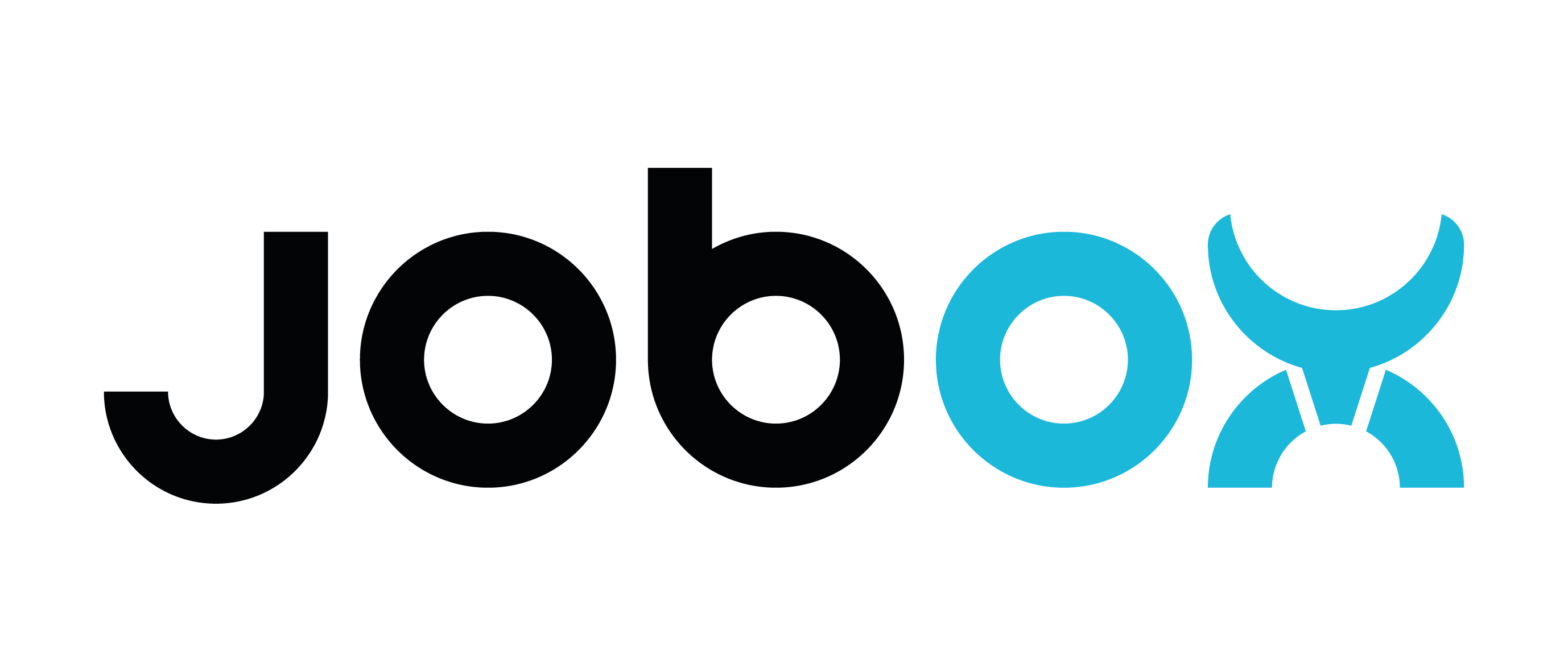Setup JobOx v1 (legacy version) on Prusa MK3
This guidance shows step by step how to setup all components to run with JobOx on MK3. In this section you will do following:
- Check if any settings on your 3D printer needs to be adjusted.
- Download and run a self-test-GCODE on your 3D printer to get sure that everything works. If not, you will be guided to our troubleshooting section.
When these steps are done you will move to the next sections where you will do following steps:
- Download and install custom profile for your slicer.
- Learn how to run continuous printing using JobOx on Prusa MK3.
Setup your Printer
- Turn ON collision detection and DO NOT use the stealth mode
Why is this important? [ read here... ]
Before operating with JobOx system, please open the configuration menu of your Prusa MK3 printer and make sure that the Collision detection is turned ON and the Stealth mode is turned OFF (to Normal mode). This is very important step which should prevent your 3D Printer from getting damaged by accident. We tested the Jobox system running thousands of cycles optimizing uncountable technical details of hardware and software. However, it is a 100% passive machine and we can’t rule out that malfunction will occur. Collision detection of your Prusa 3D Printer is the best way to minimize the harm of such accidents and should not be disregarded. Here you can read how to set the Crash detection and the Stealth mode settings.
- Setup Z-Offset when using JOBOX build plates.
Why is this important? [ read here... ]
Your Prusa printers Z-Offset needs to be calibrated to the certain type of Buliding plates that are loaded into the magazine. It is highly recommended to not mixing different types of buliding plates in one magazine.
Tipp: You can setup a Steel sheet profiles for JobOx build plate on your Prusa Printer to be able switching the Z-offset setting more comfortable. Here you can find a guidance how to setup a „Steel sheet profiles“ on your Prusa printer. - Set mesh bed leveling settings to 7x7 points at 5 measurements each.
Why is this important? [ read here... ]
Accuracy of the first layer adhesion is probably the most important but also error prone phase of a 3D printing. To improve the accuracy of the first layer adhesion we highly recommend using options for the most precise measurement during the mesh bed leveling (Mesh: 7x7; Z-probe nr.:5). Here you can find a guidance how to setup a „mesh bed leveling settings“ on your Prusa printer.
Run the test G-code file
This self-test will make your Printer performing a dry-run making sure that everything is assembled correctly and ready for your printing jobs.
To perform this test, your JobOx should be assembled, docked to your Prusa MK3 printer, properly leveled and one build plate needs to be loaded into the JobOx magazine. Keep the rest of your build plates ready - these will be needed as well. If all this steps are done let's test it with the ox-test.
- Download the file JobOx_self-test_MK3.gcode.
- Copy this test-file to the SD card.
- Insert the SD card into your Prusa MK3 printer and run the test-file.
Your printer will now perform the load and ejecting routine. This will be done step by step going through multiple phases. After each phase you need to check if everything worked well and confirm the dialogue on your printer to start the next phase..
Phase 1: Hook the spring sheet
In this phase the printer moves to the home position. Heat bed moves towards the magazine. The hooks of the build plate in the magazine should hook into the first slots of the JobOx heat bed cover.
Please not: video below shows multiple plates loaded into magazine. However in order to test the leveling the first plate swap test should be performed with only one plate in the magazine.
Press rotary knob on you Prusa MK3 to "Start phase 1".

The behavior you observe in this phase should look like the short video sequence above. If so, continue with the next phase.
If not, please read here [...]
If the situation you observe don't looks like the sequence above please consult the corresponding section in our troubleshooting guide. After taking the recommended measures please restart the self-test GCODE (starting from Phase 1) to check if the issue was resolved.
Phase 2: Pulling the build plate out of magazine
In this phase the heat bed will continue moving back and forth. Build plate hooks into the second slot of the bed cover and is now almost completely pulled out of the magazine.
Press rotary knob to "Start phase 2".

The behavior you observe in this phase should look like the short video sequence above. If so, continue with the next phase.
If not, please read here [...]
If the situation you observe don't looks like the animation above please consult the corresponding section in our troubleshooting guide. After taking the recommended measures please restart the ox-test.gcode (starting from Phase 1) to check if the issue was resolved.
Phase 3: Snap to magnetic heat bed
In this phase the heat bed moves towards the magazine while the hooks of the build plate is sliding over the aluminum cover. When the hooks reach the edge they slip down and the plate snaps to the magnets of the heat bed.
Press rotary knob to "Start phase 3".

The behavior you observe in this phase should look like the short video sequence above. If so, continue with the next phase.
If not, please read here [...]
If the situation you observe don't looks like the animation above please consult the corresponding section in our troubleshooting guide [open in new window]. After taking the recommended measures please restart the ox-test.gcode (starting from Phase 1) to check if the issue was resolved.
Phase 4: Printing area test
In this phase we simulate the printing process moving the build plate to the limits of maximal allowed printing area. During this movement the hooks of the build plate will touch the seesaw of the ejecting ramp, however the ejecting mechanism may NOT be triggered by this movement. The build plate should NOT be lifted by the ramp (like you will see later in phase 7) and remain entirely on the heat bed.
Press rotary knob to "Start phase 4".

The behavior you observe in this phase should look like the short video sequence above. If so, continue with the next phase./p>
If not, please read here [...]
If the situation you observe don't looks like the animation above (e.g. the build plate was hooked by the ejecting unit) please consult the corresponding section in our troubleshooting guide. After taking the recommended measures please restart the ox-test.gcode (starting from Phase 1) to check if the issue was resolved.
Phase 5: Mesh-leveling test
In this phase your printer performs the mesh-bed leveling calibration and returns to the start position.
Press rotary knob to "Start phase 5".

The mesh bed leveling should be completed without any errors shown on the display of your printer. If so, continue with the next phase.
If not, please read here [...]
If the situation you observe don't looks like the animation above please consult the corresponding section in our troubleshooting guide. After taking the recommended measures please restart the ox-test.gcode (starting from Phase 1) to check if the issue was resolved.
Phase 6: Cooling fan shroud collision test
In this phase the extruder moves in a line close over the printing surface. In a regular setup the cooling fan shroud should not touching/colliding the upper part of the build plate hooks.
Press rotary knob to "Start phase 6".

If the extruder of you printer completed the movement without any collisions, please continue with the next phase.
If not, please read here [...]
If you observe that your part cooling fan shroud collides with the hooks of printing bed, please consult the corresponding section in our troubleshooting guide. After taking the recommended measures please restart the ox-test.gcode (starting from Phase 1) to check if the issue was resolved.
Phase 7: Triggering the ejecting process and lifting the plate
In this phase the heat bed moves to it physical limit towards the ejecting ramp. The hooks of the build plate snaps into the seesaw and triggers the ejecting process. The heat bed moves towards the magazine and the build plate become lifted over the heat bed on one side.
Press rotary knob to "Start phase 7".

The behavior you observe in this phase should look like the short video sequence above. If so, continue with the next phase.
If not, please read here [...]
If the situation you observe don't looks like the animation above please consult the corresponding section in our troubleshooting guide. After taking the recommended measures please restart the ox-test.gcode (starting from Phase 1) to check if the issue was resolved.
Phase 8: Sliding down the build plate
In this phase the bad moves back and forth lifting the build plate and sliding it down from the heat bed. At the end of this phase, the build plate should be almost completely ejected.
Press rotary knob to "Start phase 8".

The behavior you observe in this phase should look like the short video sequence above. If so, continue with the next phase.
If not, please read here [...]
If the situation you observe don't looks like the animation above please consult the corresponding section in our troubleshooting guide. After taking the recommended measures please restart the ox-test.gcode (starting from Phase 1) to check if the issue was resolved.
Phase 9: Finishing the ejecting of the build plate
In this last phase of the sequence the ejected build plate should completely leave the heat bed and stay on the ramp (or slide down, depending on the setup).
Press rotary knob to "Start phase 9".

The end resoult you observe in this phase should look like in the short video sequence above. The build plate should leave the heat bed entirelly. If so, continue with the next phase.
If not, please read here [...]
If the situation you observe don't looks like the animation above please consult the corresponding section in our troubleshooting guide. After taking the recommended measures please restart the ox-test.gcode (starting from Phase 1) to check if the issue was resolved.
Phase 10: Speed run
In this final test you printer will repeat all the previous steps without any interruptions. This test-run will perform 8 loading and ejecting sequences. Please load all your build plates into the magazine. If you don't own 8 build plates, please put the ejected plates back to the magazine to not run out of plates during this test.
Press rotary knob to "Start phase 10".

If the speed-run don't performs like expected, read here [...]
If speed-run fails, please read the troubleshooting guidance of the corresponding Phase (see above). Restart the ox-test.gcode when you are not sure what gone wrong or have missed the moment where the error occurred.
If speed-run phase was performed without any issues, please continue with the next Chapter and setup your slicer.